Well Properties: Deviation Display

Deviation Display Icons
 Quick
Entry Wizard:
Adds a
display setting. A dialog
appears with
settings shown below.
Quick
Entry Wizard:
Adds a
display setting. A dialog
appears with
settings shown below. Duplicate
selected
entry: Creates a copy of the
currently
selected entry.
Duplicate
selected
entry: Creates a copy of the
currently
selected entry. Edit Properties: Allows
you to edit
the currently selected entry.
You
may also double click on the item to edit it.
Edit Properties: Allows
you to edit
the currently selected entry.
You
may also double click on the item to edit it.  Delete
selected
item:
Removes the currently selected entry permanently. Use the checkboxes to
turn off the display if you wish to use it at a later date.
Delete
selected
item:
Removes the currently selected entry permanently. Use the checkboxes to
turn off the display if you wish to use it at a later date.Add/Edit Display Settings
When you select Add or Edit, the Deviation Display dialog appears with
the following settings. Once you click  the data type is added to the display
table.
the data type is added to the display
table.
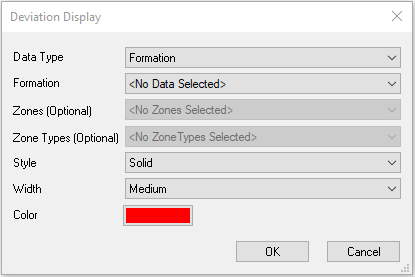
Data Type: Select to display either a Formation, Zone, or Zone Attribute. Note: Depending on your selection, you will be prompted to select a formation, zone, or zone attribute.
Zones (Optional): Limit your deviation display to a certain zone. Note: This is only used for zone attributes.
Zone Types (Optional): Limit your deviation display to a certain zone type. Note: This is only used for zone attributes.
Style: Select the line style.
Width: Set the line width.
Color: Select the color for the deviation. Change the color by clicking on the square and selecting a new color.
Also See
— MORE INFORMATION

|
Copyright © 2020 | SeisWare International Inc. | All rights reserved |